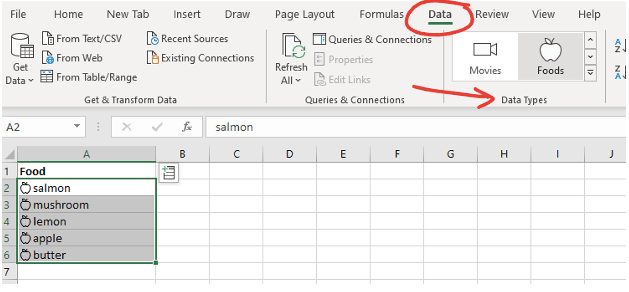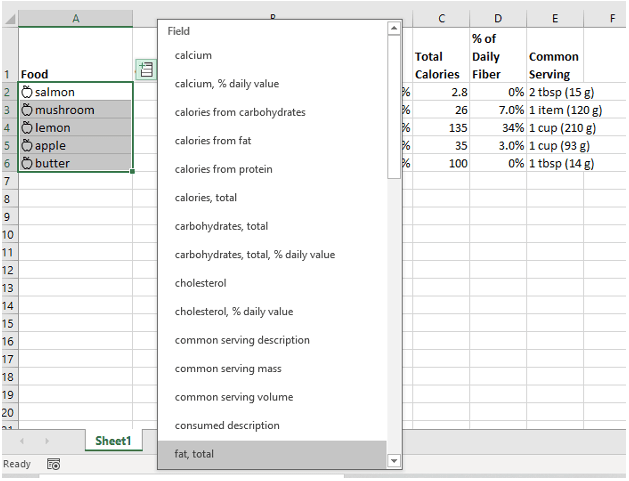One of the lesser-known features of Microsoft 365 is inside Excel. It’s a database full of knowledge that you can tap into to reduce the time it takes to research, analyse, and report on all types of things.
For example, if your firm works in the medical industry and you often need to know cross-references for ICD codes. Rather than having to spend time searching online for a free ICD reference and then copying/pasting over the code definitions, you could instead bring them into an Excel sheet automatically using the medical data type in Excel.
Optimising through the use of cloud solutions is important if you want to stay competitive. Many UK businesses end up with cloud waste because they don’t fully use the tools that they already have available in a SaaS subscription.
Cloud waste nearly doubled between 2018 and 2019. It’s a common problem, due to so many cloud solutions being available, and companies believing they don’t need expert help to sort them out.
An IT consultancy like NMX IT Solutions can help you fully explore the tools you’re already paying for, so you get more value out of them.
Let’s explore data types in Excel further and go through how they can save you time and money.
How Excel Data Types Work
Data types are a classification of data, such as “animals,” “movies,” “currency,” etc. For each of these classifications, Microsoft has current databases of facts and figures that match details someone may want to know.
For example, say that you’re creating a menu for your restaurant and need to know some of the dietary information for the foods you’re using. Instead of having to look that up online one by one, you can bring it all in instantly by designating your list of foods as the “foods” data type.
Step-by-Step
- In Excel, type your list of items. We’ve used foods for our example.
- Highlight the items and click Data in the top menu.
- In the Data Types window, look for the data type you need (we choose Foods), and click it.
If there is any data that the system doesn’t recognise or has duplicates for, a panel will open up on the right-hand side with further information.
Once your data matches, you’ll see a little data type icon show up directly to the right of the text in the cell.
You’ll also see a small icon that looks like a tiny excel row to the right of the first selected cell. This is what you click to access the database.
Next…
- Highlight the cells and click the small database icon at the top of the first cell highlighted.
- Choose the data you would like from the list.
- It will populate each highlighted item into the next open column.
- You can do this multiple times.
You’ve now just accessed a ton of information and pulled it in, by food type, in less than a minute!
As you can see, using data types not only saves you a lot of time, it also gives you access to information that you may not have been able to find on your own.
What Other Data Types Are There?
When data types first were introduced in Excel, there were only two, so the value was quite limited. However, recently Microsoft added several more, making this a “must-see” productivity feature of Microsoft 365.
There are data types for those in the sciences fields, medical industry, education, construction, and many more.
Here is an overview of the data types available that you can use:
- Stocks: Includes data on stock, equity, mutual funds, ETFs, and more.
- Currencies: Easily find currency exchange rates.
- Geography: Find details on countries, townships, territories, provinces, and more.
- Locations: This includes data from multiple location types like airports, observatories, beaches, castles, and even historical sites and shipwrecks.
- Universities: Find things like the student to staff ratio, average costs, test scores, and more.
- Space: Access information related to planets, comets, constellations, astronomical radio sources, supernovas, and more.
- Terrain: This data provides in-depth information about multiple terrain types, such as canals, caves, mountains, etc.
- Chemistry: Mineral, element, chemical, and isotope data.
- Yoga: This includes data on yoga poses, sequences, positions, and props.
- Foods: Get a full list of nutritional data at your fingertips.
- Activities: How many calories does a certain activity burn? This data type will tell you.
- Movies: Movie facts and trivia.
- Plants: All types of data on plants and agriculture.
- People: Find facts on both real and fictional people.
- Animal: Data on breed and other animal-related data.
- Anatomy: Get data on the anatomical structure, neurons, and more.
- Medical: Look up disease, medical test cognitive task, and other information.
- Music: Data relate to music works and artists.
- Automatic: Detects certain data types such as atmospheric elements, media (books, etc.), and more.
Get Help Uncovering More Value in Your Cloud Tools
NMX IT Solutions can help your Thames Valley area business ensure you’re getting the most value out of cloud platforms like Microsoft 365.
Contact us today to schedule your consultation! Call 01628 232300 or reach out online.