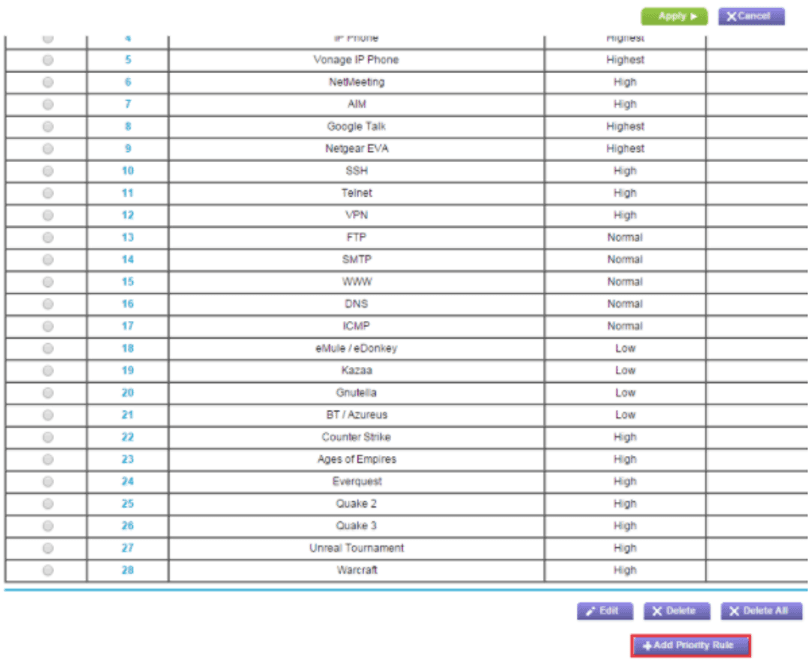The pandemic has changed many things about the way we live and work, and one of them is that everyone is relying on their wireless connection more than ever.
Internet traffic is reported to be between 25–30% higher than before the pandemic and related lock-downs. Business networks are currently divided between in-office and at-home workers. But no matter where you may be working, Wi-Fi reliability is taking the brunt of the increased activity.
It’s really been a perfect storm of factors this year that have resulted in a “battle of the bandwidth” in homes and offices across the U.K. The casualties of this battle include things like dropped data packets during transfers, frozen video calls, and downloads that never seem to complete.
All in all, overburdened networks result in an inconsistent and unreliable internet signal throughout a home or office.
The convergence of factors that have caused an overload on many wireless networks include:
- The uptick in internet traffic due to COVID-19
- The increasing reliance on cloud solutions for business processes
- The growth of IoT devices and smart gadgets
When you have multiple devices and online activities that all need bandwidth to run, a Wi-Fi router can easily get overwhelmed and without rules in place on how bandwidth is allocated, it leaves everyone with a less consistent connection.
How to Use Quality of Service (QoS) to Allocate Bandwidth
If you think of bandwidth like lanes of traffic, QoS would be the ability to designate which traffic could drive in a specific lane so everyone can move more smoothly.
For example, you could designate a lane for emergency vehicles only, another for standard automobiles, and a third for lorries. Then, instead of the lorries slowing down an ambulance during high traffic periods, each type of vehicle would be kept in its lane.
QoS does the same thing for the bandwidth your Wi-Fi router allocates to all the devices and internet activities happening on your network.
For example, you can classify your VoIP phone system as “high priority,” which means that a lower priority activity, such as video streaming, won’t steal bandwidth from it, thus your calls will be smoother and without any lags or service drops.
Where Is QoS Set Up?
Most wireless routers will have a Quality of Service setting where rules can be set up to allocate bandwidth.
This is accessed by logging into the router’s settings and looking for a QoS rules area.
How Do Priorities Work?
Each router model will have slightly different settings, but you’ll generally be able to designate several different bandwidth priority categories. Such as:
- Highest
- High
- Standard
- Low
This allows you to tell your router which internet activities should always get the bandwidth they need, which are important but shouldn’t interrupt the highest priority activities, and which are okay to wait for available bandwidth.
You want to look at all the different activities performed on your network and organise them all by importance.
For example, if you’re working from home, you might designate your video conferencing application over video gaming, so a teen’s game doesn’t cause your Zoom call to freeze up.
In an office, you might prioritise your customer-facing technologies, like your VoIP system to ensure there aren’t any disruptions or dropped calls.
How Are Activities Prioritised?
Most QoS rules settings will allow you to designate priorities for bandwidth allocation in different ways. You can also mix and match, according to your requirements.
You can generally set up bandwidth priority by:
- Device: All activities on a certain device, like your laptop or a server, are prioritised.
- Activity Category: Some QoS settings allow you to choose a category like “gaming” or “video streaming” to prioritise.
- Application: You can also prioritise activities by the specific application being used, like Teams in Microsoft 365.
- Ethernet LAN Port: This sets internet priority for the port traffic relative to other applications.
Here is an example of a NETGEAR QoS rules setup to give you an idea of how you can organise all your traffic.
Image from NETGEAR
Benefits of Using QoS Rules on Your Router
Setting up QoS tells your router which activities are the most vital so it can allocate bandwidth accordingly. This allows your entire wireless network to run more efficiently and be more reliable.
You’ll stop frustrating problems like video calls freezing or dropping and can keep non-vital internet activities from causing bandwidth issues with everything else.
As more devices get added to home and business networks, it’s important to put some organisation in place to ensure smooth performance that prioritises your most important online activities.
Solve Network and Inefficiency Problems with NMX IT Solutions
There’s no need for your Thames Valley business to suffer with inefficient systems that slow you down. Our team of experts can help you optimise productivity while also reducing costs.
Contact us today to schedule your consultation! Call 01628 232300 or reach out online.